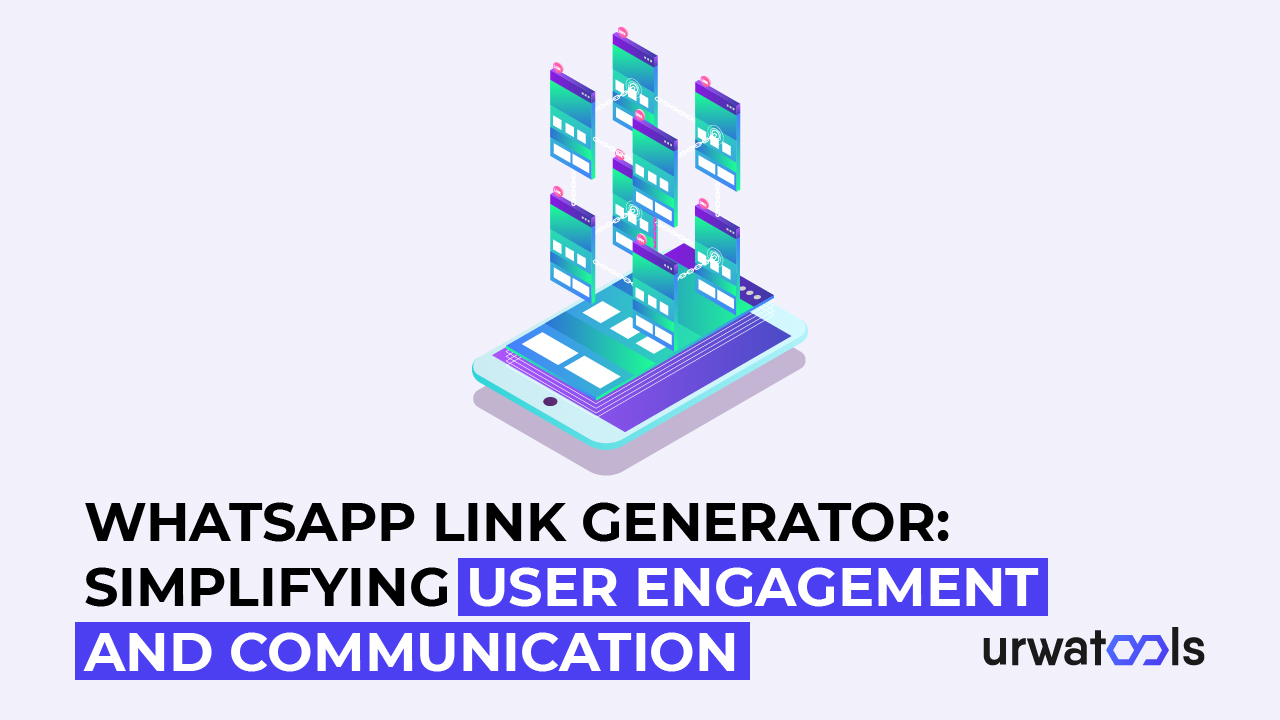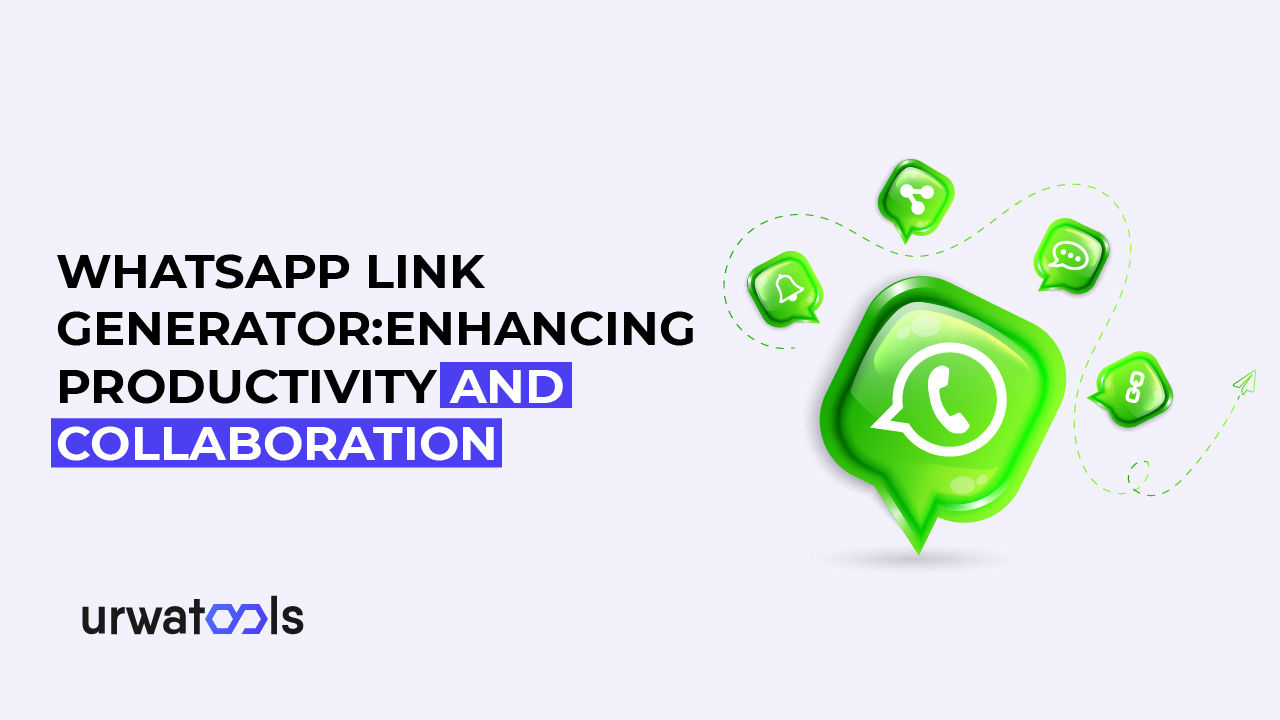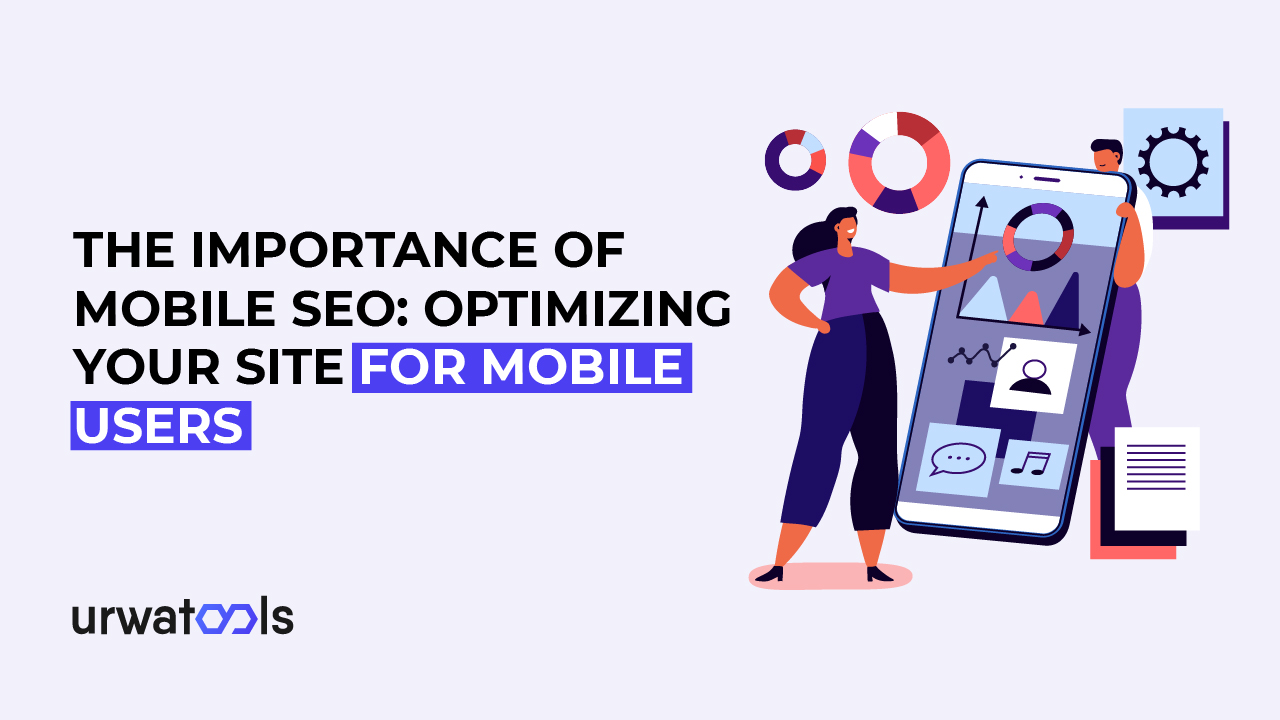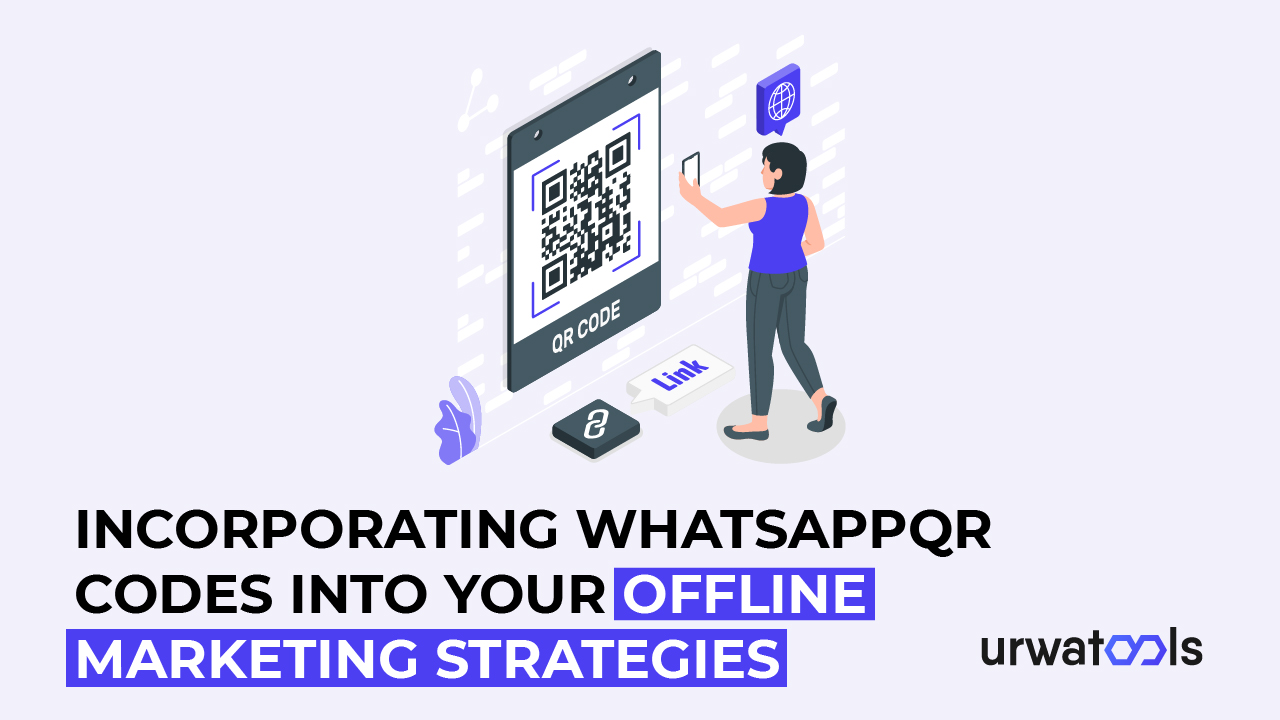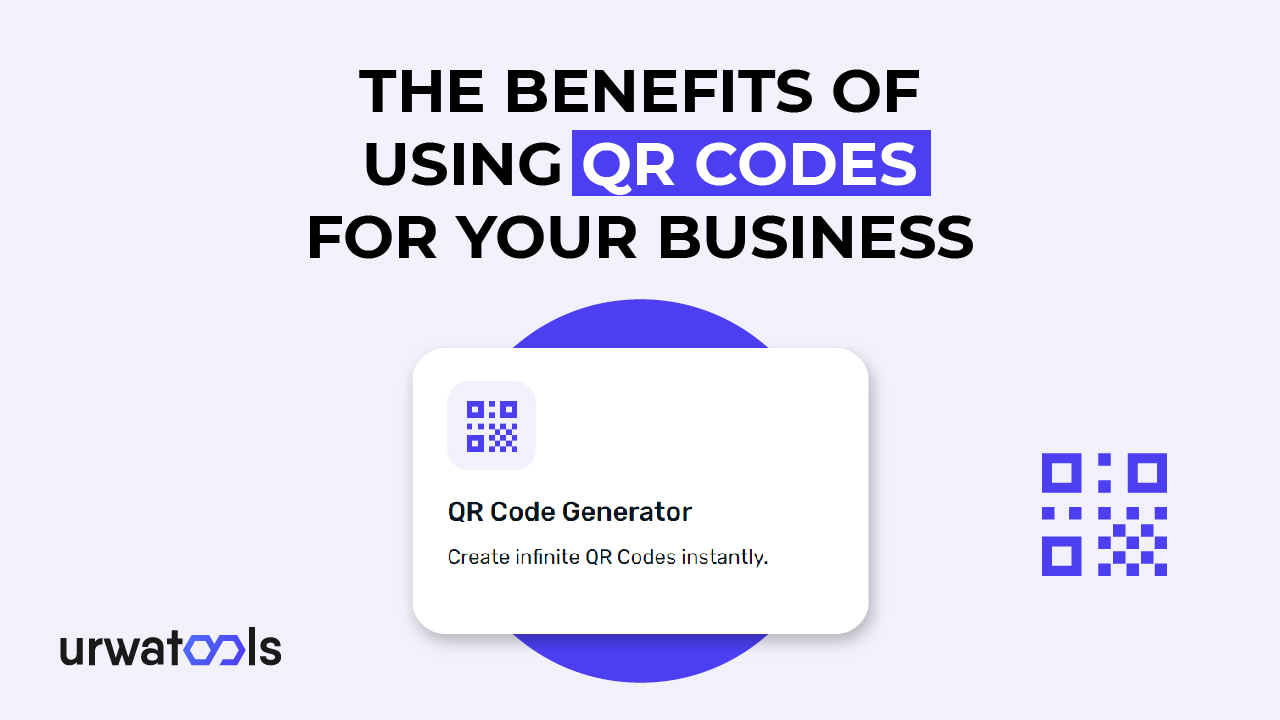PermalinkIntroduction
Images are essential for site design and content generation. They aid in the transmission of information, the enhancement of aesthetic appeal, and the engagement of users. Large picture files can significantly influence website loading times, resulting in slower page speeds and greater bounce rates. Image compression and optimization methods come into play here.
PermalinkWhat is PNG?
Portable Network Graphics (PNG) is a popular internet picture format. It offers lossless compression, meaning image quality is preserved after compression. PNG files are ideal for transparent-background graphics, logos, and photographs. While PNG pictures have high quality, they have greater file sizes than alternative formats.
PermalinkWhat is WebP?
WebP is a Google picture format focusing on increased compression and reduced file sizes. It employs lossy and lossless compression algorithms to achieve high compression levels while keeping decent picture quality. WebP images can deliver considerable file size reductions compared to PNG pictures, resulting in quicker page load times and enhanced website performance.
PermalinkAdvantages of WebP over PNG
Before we dive into the conversion methods, let's understand why you might consider converting PNG images to WebP format. Here are some advantages of WebP:
1. Smaller File Sizes: WebP pictures can be up to 34% smaller than identical PNG images, resulting in quicker downloads and lower bandwidth use.
2. Faster page load times: Because WebP pictures have reduced file sizes, they load faster, enhancing website speed and user experience.
3. Lossy and Lossless Compression: WebP supports lossy and lossless compression, allowing you to find the optimal balance between picture quality and file size.
4. Support for Transparency: WebP supports fully opaque and transparent pictures, making it appropriate for various applications, including images with Alpha transparency.
5. Browser Compatibility: Major online browsers such as Google Chrome, Mozilla Firefox, and Microsoft Edge support WebP. Fallback alternatives are also available for browsers that do not support the format.
Now that we understand the benefits of WebP let's explore the methods for converting PNG images to WebP format.
PermalinkHow to Convert PNG to WebP Using Online Tools
Converting PNG images to WebP format can be done easily using various online tools. Follow these steps to convert PNG images to WebP:
PermalinkStep 1: Select an Online Conversion Tool:
Choose a trustworthy online converter that offers PNG to WebP conversion. There are various possibilities, including "Tool A," "Tool B," and "Tool C." Choose the one that best meets your needs.
PermalinkStep 2: Insert the PNG image:
Once you've decided on a tool, go to the website and look for the file upload option. Press the upload button and navigate to the PNG picture you wish to convert to WebP on your computer or in the cloud.
PermalinkStep 3: Choose WebP as your output format:
The converter program will provide numerous output format possibilities upon uploading the PNG. Select WebP as the conversion format.
PermalinkStep 4: Convert and Download the WebP Image:
Click the "Convert" or "Start Conversion" button to begin the conversion. The PNG picture will be converted to WebP format using the online tool. A download link will be there once the conversion is complete. To save the converted WebP picture to your PC, click the link.
PermalinkOffline Software for Converting PNG to WebP
If you prefer offline image conversion tools, you may locate specific apps that enable PNG to WebP conversion. Here's how to convert PNG to WebP using offline software, step by step:
PermalinkStep 1: Download and install WebP Conversion Software:
First, look for WebP conversion software online and select a reputable tool that meets your requirements. Follow the process to save and install the program on your computer.
PermalinkStep 2: Launch the software and load the PNG image:
Start the WebP conversion program downloaded in the previous step. Look for a button to import or open the PNG picture you wish to convert. Please navigate to the PNG file location on your computer and import it using the software's interface.
PermalinkStep 3: Select WebP as your output format:
After importing the PNG picture, the program should offer output format alternatives. Choose WebP as the output format for conversion.
PermalinkStep 4: Adjust compression settings (Optional):
Some WebP conversion software lets you tweak compression parameters for the most efficient image quality and file size combination. You can experiment with different parameters to attain the desired outcome if available.
PermalinkStep 5: Convert and Save the WebP Image:
Click the "Convert" or "Start Conversion" button to initiate the conversion process. Based on your selected options, the software will convert the PNG image to WebP format. After the conversion, choose a destination folder on your computer to save the WebP image.
PermalinkBest Practices for Converting PNG to WebP
When converting PNG images to WebP format, consider the following professional practices to ensure optimal results:
1. Optimise PNG pictures Before Conversion: Ensure they are optimized and compressed before converting PNG pictures to WebP. Reduced file sizes can be achieved by removing extraneous metadata and lowering image dimensions.
2. Consider Compatibility with Older Browsers: While most web browsers support WebP, it's crucial to ensure compatibility with older browsers that may not. For more compatibility, include fallback options or alternate picture formats.
3. Compare Image Quality: Before switching entirely to WebP, compare the image quality of the converted WebP photos to the original PNG images. Check that compression does not produce visible artifacts or feature loss.
PermalinkConclusion
Converting PNG pictures to WebP format is a convenient way to optimize image files and improve website speed. You can convert PNG pictures to WebP using online tools or offline applications by following the procedures mentioned in this article. Remember WebP's benefits, such as reduced file sizes and faster website load times. Optimization of PNG images before conversion and evaluating image quality are recommended practices. You may improve your website's performance and provide a better user experience by using WebP.
PermalinkFAQs
PermalinkQ1: Can I convert WebP images back to PNG if needed?
Yes, conversion tools allow you to convert WebP images back to PNG if required. However, converting WebP to PNG may result in larger file sizes than the original WebP images.
PermalinkQ2: Are there any limitations to WebP images?
While WebP offers many advantages, it's critical to consider browser compatibility. Older web browsers may not support WebP, so it's crucial to have fallback options or provide alternative image formats for those users.
PermalinkQ3: Can I convert multiple PNG images to WebP simultaneously?
Some online converter tools and offline software allow batch conversion of multiple PNG images to WebP format. Batch conversion can save time and effort when dealing with many images.
PermalinkQ4: Are there specific industries or use cases where WebP is highly recommended?
WebP benefits any industry or uses case heavily relying on images, such as e-commerce websites, photography portfolios, and online magazines. By using WebP, these websites can enhance their loading speed and provide a smoother user experience.
PermalinkQ5: Is WebP suitable for animated images or videos?
Yes, WebP also supports animated images and videos. It combines lossy and lossless animation compression, making it a versatile format for multimedia content.